The Catalog Options - Mapping tab allows you to set Mappings options for extracting data (to be added to the item record) from an item's source file.
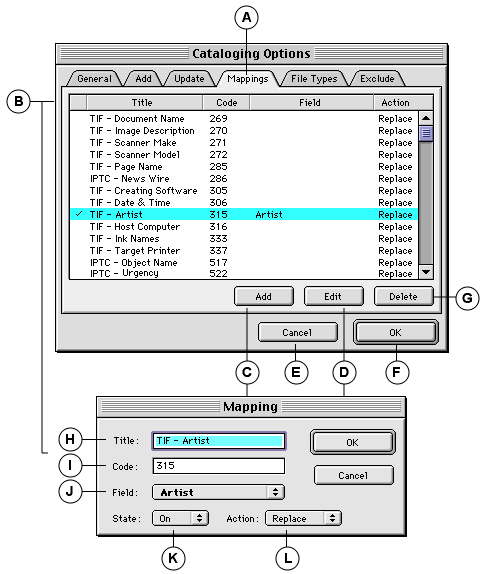
|
A |
Mappings tab |
|
B |
List Headers: On/Off, Title, Code, Field, Action (see item descriptions (H) through (L)). |
|
C |
Add: Opens the Mapping dialog to add a mapping. |
|
D |
Edit: Opens the Mapping dialog to edit the selected mapping. |
|
E |
Cancel: Closes the dialog without changing any settings. Also cancels the cataloging operation if the dialog was displayed in response to an add or update items request. |
|
F |
OK: Closes the dialog and accept the settings. Starts the cataloging or updating process if displayed in response to an add or update items request. |
|
G |
Delete: Deletes the selected mapping. |
|
H |
Title: Enter a title for the mapping. |
|
I |
Code: Enter the ID code for the source file field to be mapped. |
|
J |
Field: Select an existing Portfolio catalog Custom Field from the pop-up. |
|
K |
State: On enables the mapping; Off disables it. You can also enable and disable mappings from the checkmark column in the Mappings tab. |
|
L |
Action: Replace replaces any existing data in the catalog Custom Field with the data from the source file field. Append adds data from the source file field to any existing data in the catalog Custom Field. |
See also: